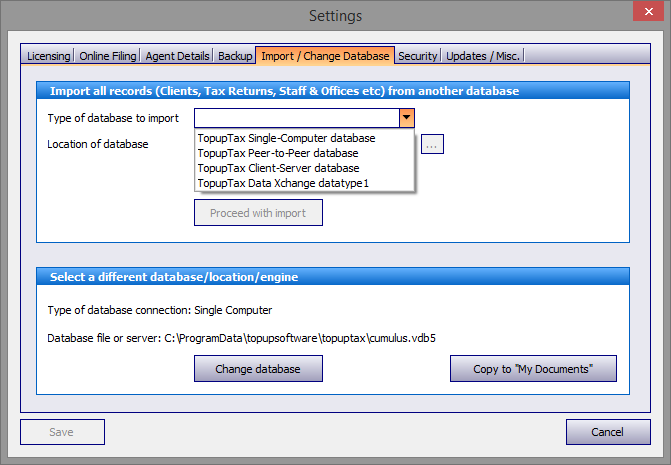
Please note that we recommend installing your Topuptax database on a Windows based server. We cannot support databases installed on NAS (Network Addressable Storage) drives.
This feature enables you to import a database into the program or to change to an alternative database.
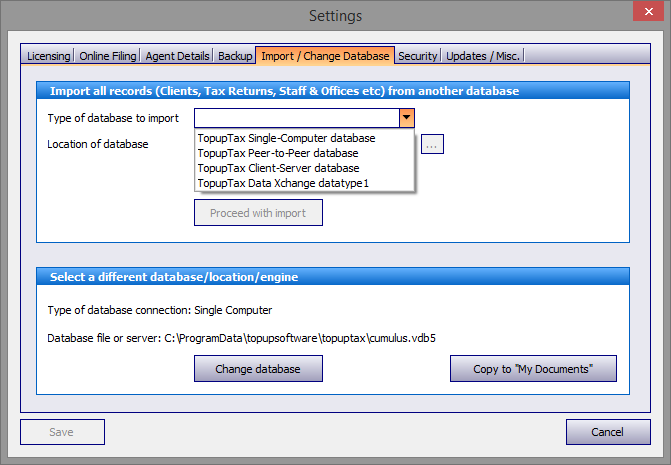
Click on the drop down arrow to the right of the Type of database to import box and select one of the top three options. The fourth option TopupTax Data Xchange datatype1 is there only to assist our Support Team.
In the following example a TopupTax Peer-to-Peer database is selected.
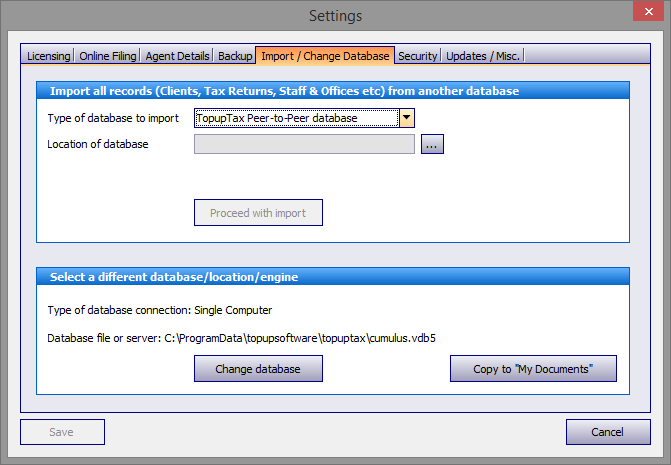
Click on the ellipsis (...) to the right of the Location of database box to bring up the search screen. In this example the database is stored in a networked hard drive named 8 TB BACKUPS in the PUBLIC folder.
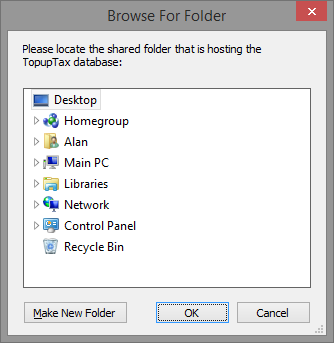
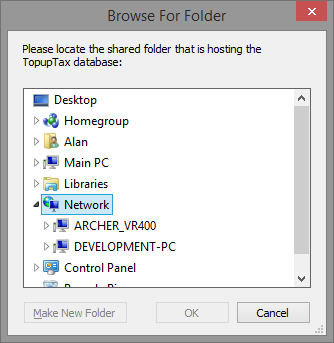
Open the drive containing the database then click on the topuptax folder. Note: Whilst the database must be stored in a folder named topuptax it may be nested within any named parent folder(s) you devise.
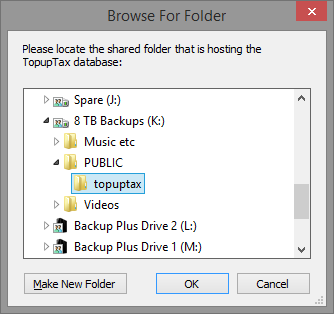
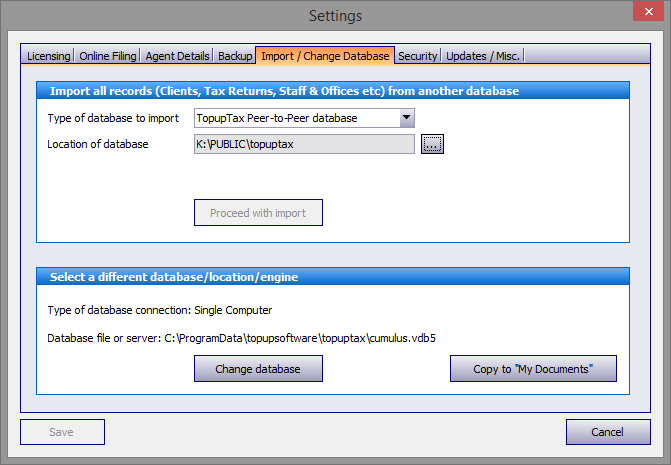
Next click on the Proceed with import button and click on OK. The program will restart to access the new database.
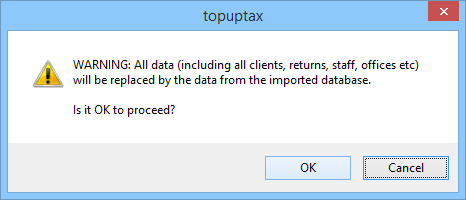
This screen warns if the database is not in the selected location.
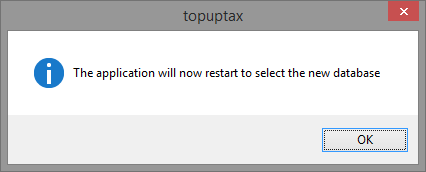
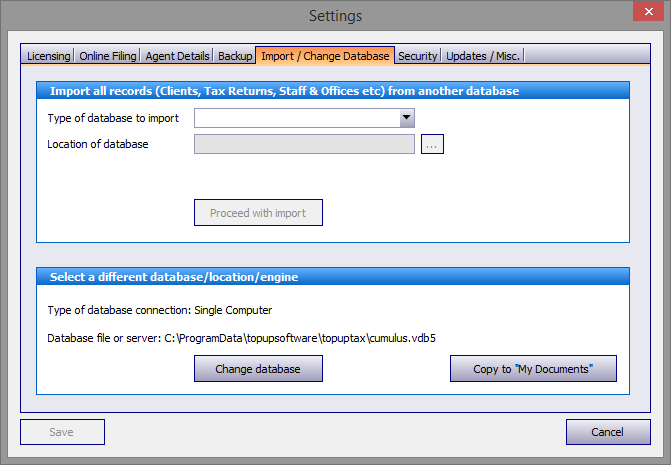
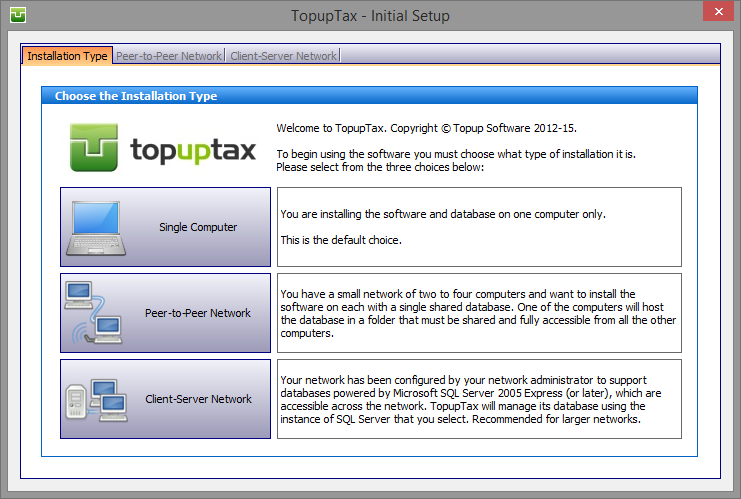
Click on the Change database button in the lower half of the screen to change to a different database, location or engine. Note: the two lines above this button show the current type of database connection and the name and location of this database. The program will then restart.
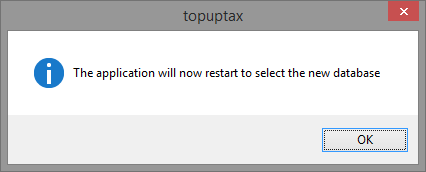
The program opens with the Installation Type screen. Please pay careful attention to the three installation descriptions on the right hand side of the screen.
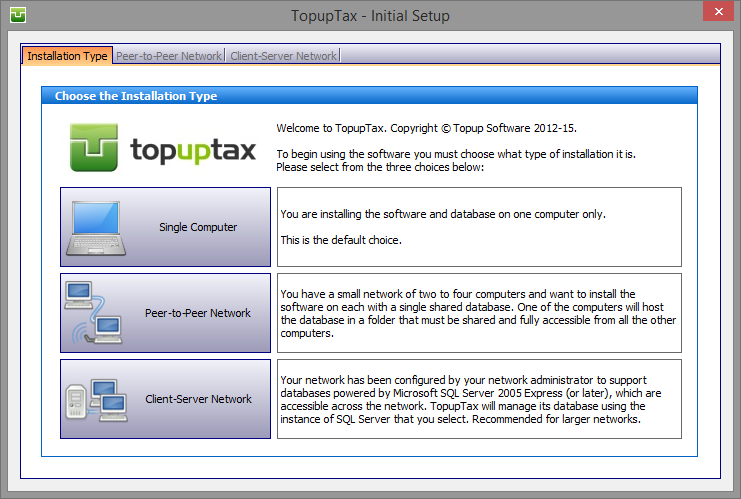
If clicking on the Single Computer button brings up this screen, clicking on the OK button the program will create a new (empty) database.
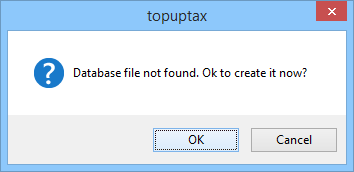
Hitting the Peer-to- Peer Network button opens the Peer-to- Peer Network tab.
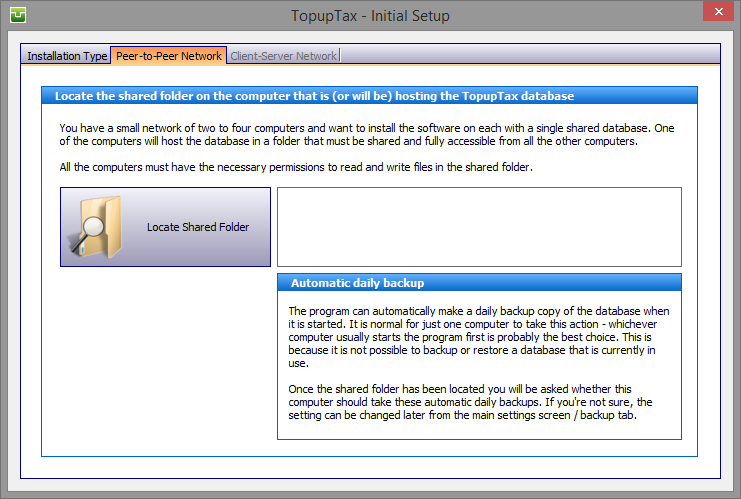
Click on the Locate Shared Folder button to find the Topuptax database. In this example the database is stored in a networked hard drive named 8 TB BACKUPS.
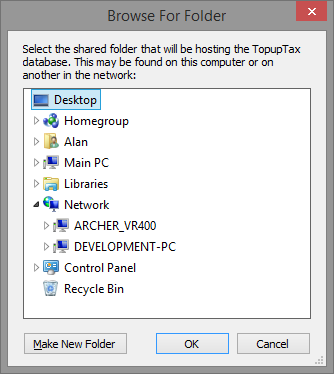
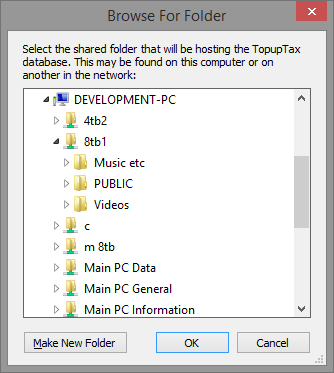
Open the drive containing the database then click on the topuptax folder. At this stage you have the option to set the program up to take automatic backups.
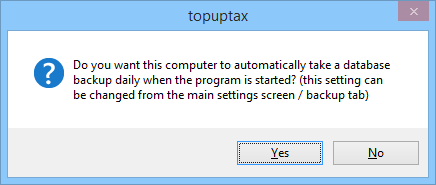
Click on the appropriate button. The program will restart to access the new database.
Client-server networks are recommended for larger users (5 workstations and above).
It is vital that your network is first properly configured by your network administrator. If your administrator has neither the required knowledge nor experience please seek assistance from a suitably qualified professional.
Hitting the Client-Server Network button opens the Client-Server Network tab.
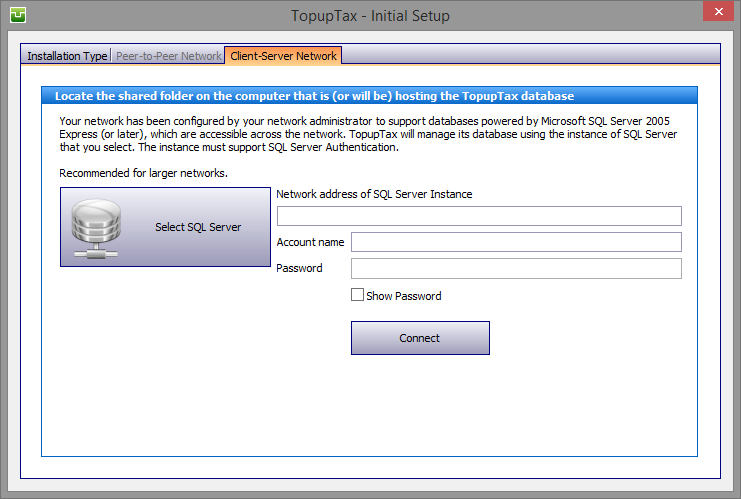
It is beyond the scope of this Help system to advise on the complexities of MS SQL Server Express. We recommend seeking advice from a suitably qualified professional .
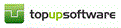
Copyright © 2025 Topup Software Limited All rights reserved.